We all want our computers to last forever, but if yours seem to die before their time, your habits could be to blame. Here’s some behavior to avoid.
Nothing lasts forever
—especially tech—but your computer can last you quite a few years if you treat it well. If your laptop tends to break down earlier than you feel it should, there’s a chance you’re helping it along with some especially bad habits. Here are some of the worst things you can do to a PC without even realizing you’re doing anything wrong.
1. Leaving Your Laptop on a Plush Surface (and Other Overheating Problems)
A plush surface is used to describe a softer surface that still provides good support, like a mattress. Heat is your computer’s mortal enemy. If your computer gets too hot, it can reduce the lifespan of the hardware inside, like your processor, fans, and battery—not to mention make your computer loud and sizzling to touch.
For desktop computers, the solution is pretty simple: Just clean out the dust once in a while with some compressed air, and keep it out of any small cabinets. You want air to flow freely through your computer, not get trapped in a tight space. You can also prevent dust by keeping it off the ground and putting filters on your intake fans.
Laptops, on the other hand, require a bit more care. Their portability leads to a lot of bad habits, like putting it on a blanket or other plush surface. This blocks airflow under the laptop (where the rubber feet usually raise it up off a desk), and potentially through the laptop (if the blanket covers the fan vents). When possible, use your laptop on a flat surface, or at least make sure your lap is free of blankets and other things that can block airflow. Lap desks are a good way to ensure things stay cool.
Other than that, the same rules apply to laptops as desktops: Don’t leave it in hot places (like a car on a sunny day) and clean it out with some compressed air once in a while. If you can keep it dust-free, you’ll keep the components running happily for a long time.
2. Constantly Discharging Your Battery
Just because your laptop’s battery starts with “eight hours of battery life” doesn’t mean it’ll stay that way forever. Batteries degrade over time—you may get eight hours on a full charge when you first buy it, but after a few years, that may degrade to six or seven hours. There’s no escaping this decline, but you may be degrading it faster than necessary if you always run your laptop down to 0 percent. To prolong your battery’s long-term health, it’s best to perform shallow discharges, and recharge it frequently. Don’t over-stress about this, of course—if you’re on a plane and need to work, an occasional discharge won’t kill your battery—but over time, it’s best to err on the side of charging regularly than running it down to empty.
3. Browsing the Web Unprotected
Contrary to popular belief, “common sense,” while very valuable, should not be your only malware protection. Even legitimate sites can become infected with malware, passing those problems on to you, and browsing carefully won’t save you. You need to use antivirus on your computer.
Thankfully, Microsoft’s built-in Windows Defender feature has gotten quite good, after a few years of sub-par ratings. Just leave it on and let it do its job. If you want extra protection, though, Malwarebytes Anti-Malware is a bit more aggressive with its protection, and I’ve found that it catches a lot of stuff that Chrome and Windows Defender miss. The free version is good if you just want to run an occasional scan, but the paid version includes always-running anti-exploit features that block potentially harmful sites before they make it to your screen. When used in conjunction with a traditional antivirus like Windows Defender, you’ll be pretty well set on protection.
On top of that, other basic security practices still apply: keep your software up to date (both Windows and the programs you use), use a good password manager, and learn how to spot phishing scams. It may seem trivial, but a bad piece of malware or ransomware can cause you a world of hurt.
4. Wasting Time on Unnecessary Maintenance
Back in the days of Windows XP, when hardware was limited and computers were slow, PC maintenance may have made a difference. But these days, deleting unused and temporary files is unlikely to give you a noticeable speed boost. Many “PC Cleaning” utilities are scams meant to scare you into buying their product—and the free, less scammy ones are still unnecessary most of the time.
Furthermore, certain types of “maintenance” may actually be harmful. Registry cleaners provide almost no benefit, but if they delete a registry entry you actually need, they can actually cause problems. Similarly, these new “privacy” apps that claim to stop Windows 10 from “spying” on you can break certain features without you knowing why. The internet is full of people confused about why something stopped working, only to find that it’s the fault of one of these tools. You’re better off going through Windows 10’s settings, learning what they do, and tweaking them yourself.
If you want to clean up your hard drive, use Windows’ built-in Disk Cleanup utility and delete any movies, music, and other files you aren’t using. And if your computer is running unbearably slow, try removing startup programsor resetting your PC—if that doesn’t work, it’s probably time to upgrade your hardware.
5. Handling Your Laptop Carelessly
Again, while desktops have the luxury of sitting comfortably in your office, laptops are subject to all sorts of abuse. I’ve seen people pick up the laptop by its display, open the hinge from one side with way too much force, and toss the laptop onto the couch from the other side of the room. (Sure, a couch is rather soft, but one day, you’re going to miss and hit the table or floor, and you’ll be sorry.) I’ve even seen people use closed laptops as a coaster for their drink, which makes me grit my teeth in anxiety.

Laptops are meant to be portable, and some can be pretty durable—but the more you abuse it, the more likely you are to damage something. At best, you’ll just have to deal with a worn-out laptop hinge or a crack in the casing. But if your laptop has a traditional spinning hard drive instead of an SSD, tossing or shaking the computer—especially if the drive is active at the time—can even cause its head to dislocate or touch the surface of the disk. It isn’t common, but if that happens, you’re going to have a bad day, especially if you haven’t backed up your data. Your laptop is an expensive piece of property: treat it as such.
6. Disregarding Electrical Safety
Your PC draws a sizeable amount of power, and it’s susceptible to damage from power surges—small, temporary increases in voltage coming through the power line. These can happen after power outages, after turning on another high-power device in your home, or could just come from an unreliable power grid in your city. The power supply inside your PC includes some basic surge protection, but you’ll get longer-lasting protection from a dedicated surge protector.
Note that this is different from a power strip, which provides multiple outlets without the protection from surges. Be sure to replace it every three to five years, too, since that protection wears out over time—if yours is old, there’s a good chance it’s offering zero protection.
Keep in mind that surge protector won’t protect against high-voltage spikes (like lightning), but it can protect you from smaller surges and extend the life of your PC. If you have a few more dollars to spend, you might even want to get an uninterruptible power supply (UPS), which contains a battery backup that prevents your PC from shutting down and losing data during a sudden power outage.
Lastly, laptops require a bit more care due to their portability. While a desktop’s power cable can sit stationary for years at a time, your laptop cable goes with you everywhere, subject to kinking, hard yanks out of the wall, and other mishandling. This can not only make the cable unreliable, it can pose a fire hazard, so always pull the charger out of the wall from the plug, not the cable—and don’t wrap it too tightly.

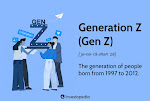




Comments
Post a Comment